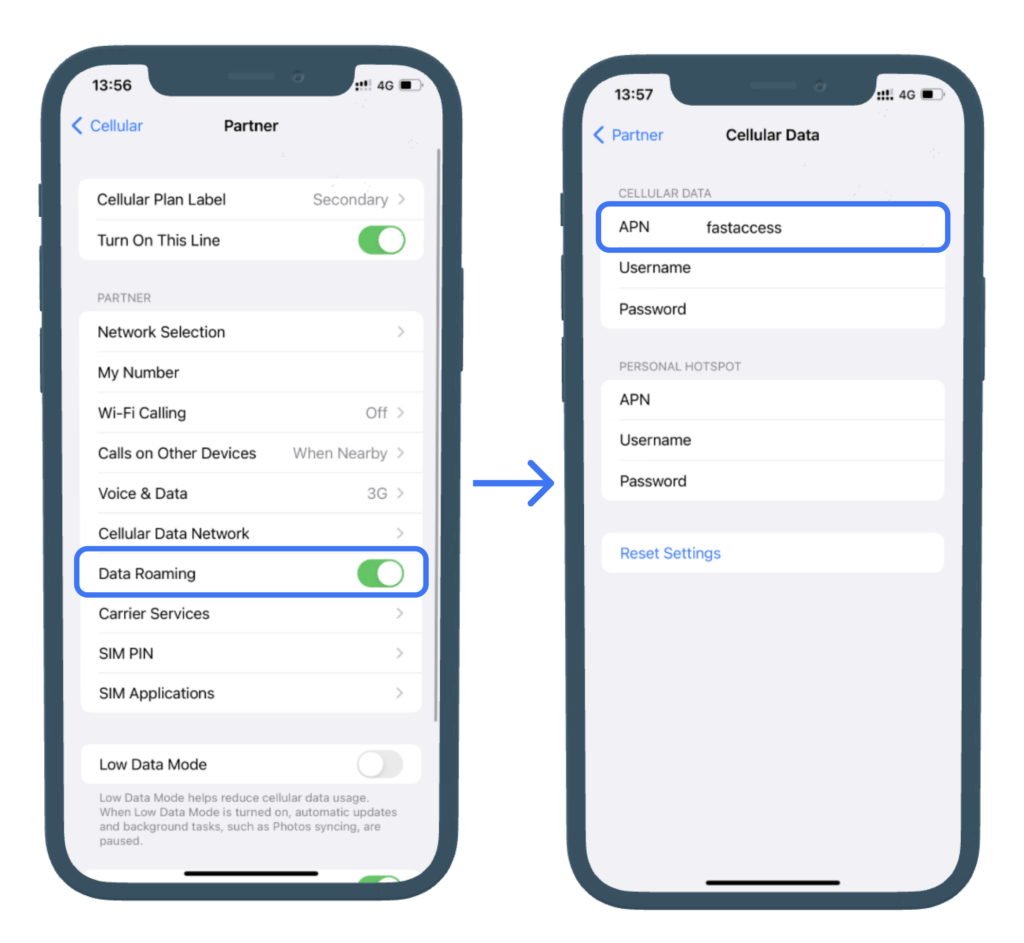Easily change the Access Point Name (APN) settings on your iPhone with our step-by-step guide. These settings are essential for your device to connect to the internet using our data plan. Follow these simple steps to customize your APN settings and stay connected wherever you travel
What is APN and Why is it Important?
Access Point Name (APN) is a gateway between your carrier’s cellular network and the internet. Changing it according to your data plan ensures the right gateway is being used for internet connectivity, making your online experience smooth and efficient.
Procedure to Change APN Settings on iPhone
STEP 1: Accessing Cellular Data Network Settings
Navigate to Settings > Cellular > Select our plan > Click on Cellular Data Network
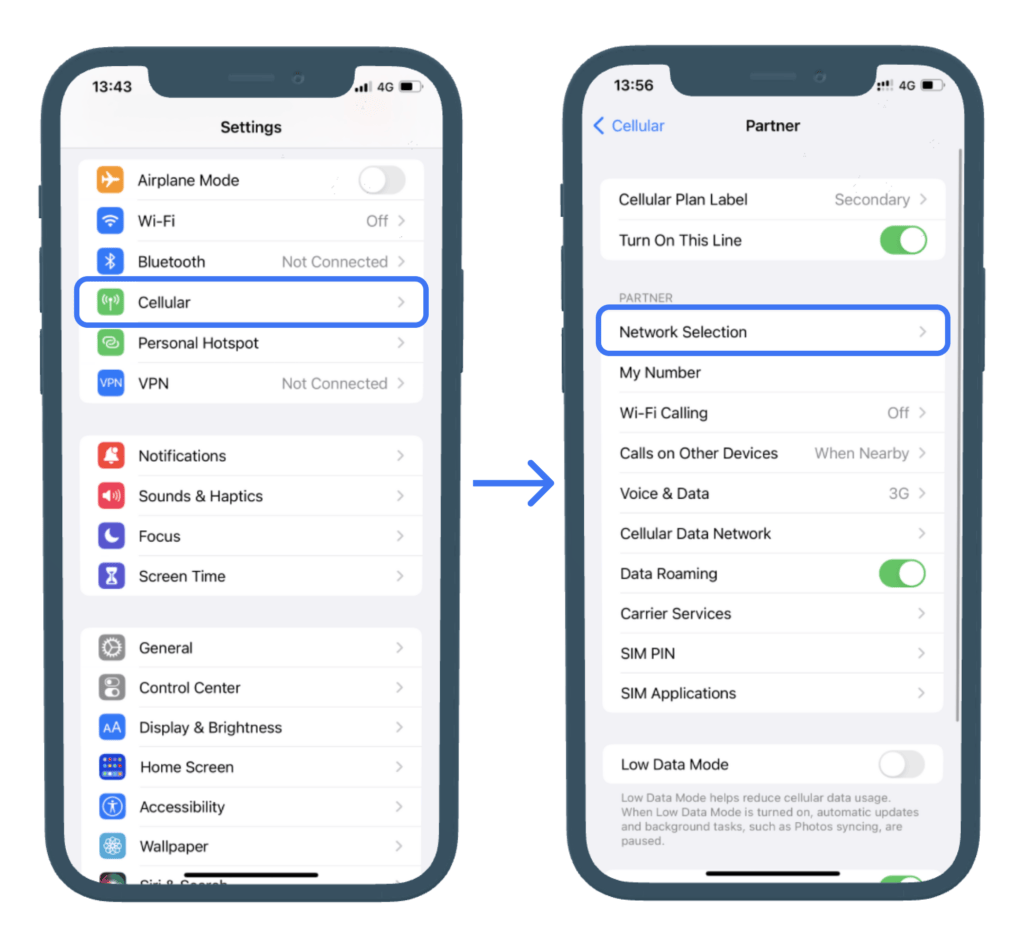
STEP 2: Updating the APN
In the provided field, enter ‘fastaccess’ under APN (without spaces and in lowercase letters). Leave the Username and Password fields empty